
Foreword
Thank you for purchasing HiBy’s new generation portable digital audio player, the R8II. To help you get the best out of the R8II, this user guide has been compiled to introduce you to the R8II’s features and how to use them. Please read thoroughly in the first days of ownership.
Buttons and ports
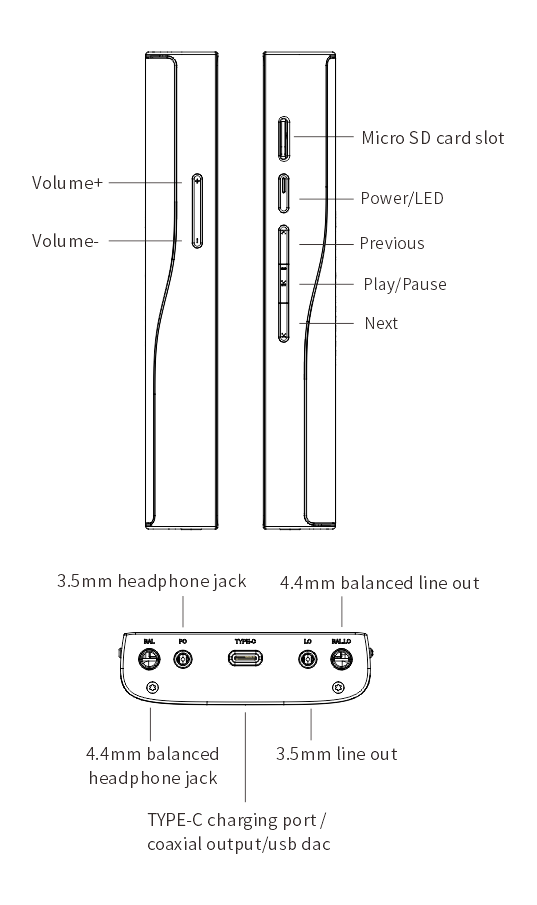
Power on/off, restart, screen locking / unlocking
1.Power on: press and hold power button for two seconds
2.Power off / restart: hold power button while R8II is powered on to bring up power off / restart option screen; (press briefly to unlock the screen first if it is locked)
3.Lock screen: Press power button briefly while R8II is powered on to lock / unlock screen;
4.Turn on screen: when R8II is powered on with screen off, press power button briefly to turn it on.
Operating System
The R8II sports a lightly customized Android 12 operating system which may be operated in the same way as most smartphones, including the installation of 3rd party audio and general apps and use of the Play Store;
Music player app
Preloaded with HiByMusic Professional edition, specially customized for HiFi digital audio players for powerful features, perfect sound and ease of use;
Micro SD card installation
Micro SD Card sizes of up to 2TB are accepted.
Charging
PD2.0 is supported.
3.5mm and 4.4mm line out
Auto line out mode switch: the device automatically detects when it is connected to an amplifier rather than headphones and switches automatically to Line Out mode.
RGB LED
1.The LED on the R8II power button doubles as an indicator light for the audio format being sent to the DAC:
2.
MQA—green
MQA studio—blue
MQA rendering—magenta
Not playing—pale blue
PCM:
48kHz and under—yellow
64-192kHz—cyan blue
>192kHz—orange
All DSD: white
Coaxial digital audio output
The R8II supports coaxial digital output via its type-c port. This may be adapted to regular RCA connectors via our Type-C->RCA interconnect, available at store.hiby.com or one of the various retail partners listed at the end of this document.
USB Digital audio output
Connect USB DAC / amps to the R8II USB type-C port.
File transfer: connect the R8II to the computer via the provided USB type-C cable. After this, pull down the notification shade on the R8II, scroll down to the bottom and tap twice on “USB for charging”, then select “File transfer” in the menu. Now the R8II will function as an MTP storage device for file transfer. On a Mac it is necessary to also install Android File Transfer to enable MTP file transfer.
Acting as USB DAC
a.connect the R8II to the computer via the provided USB type-C cable. After this, pull down the notification shade on the R8II, scroll down to the bottom and tap twice on “USB for charging”, then select “USB DAC in” in the menu.
b.On windows 7 it would be necessary to install the USB audio driver for this; go to store.hiby.com -> Scroll to bottom -> Click “download” under Support -> “USB DAC Driver & Guidance” -> “HiBy R8II USB DAC Driver Download and Installation Guide”
Wireless connectivity
1.Bluetooth5.0
Connect the R8II with new Bluetooth audio devices as follows:
a.Pull down the notification shade then pull down again to expand the list of quick status indicator buttons; press and hold on the Bluetooth icon to enter the Bluetooth setup screen;
b.Turn on the Bluetooth master switch;
c.Tap “Pair new device” to search for nearby Bluetooth devices (set the Bluetooth device to be paired to broadcast or pairing mode according to its instructions)
d.Tap on the name of your Bluetooth device on the R8II to pair with it; once successfully paired, it will appear under the list of “paired devices”.
2.WiFi
The R8II supports both 2.4GHz and 5GHz WiFi. Apart from using it to connect it to the internet for music streaming, internet etc., it can also be used for music transfer, remote control via HiByLink and/or playing music from network resources via DLNA / LAN etc.
Firmware update
Over-the-air online update
1.Updating automatically via WiFi is recommended.
2.The R8II will automatically detect updates and prompt about the update in the notification shade if an update is found.
3. You may also go to Settings->System->SystemUpdates to manually check for and download updates.
Direct Transport Audio architecture for lossless digital audio on Android
DTA (Direct Transport Audio) is the name of HiBy’s full-time bitperfect android audio framework; it bypasses Android’s sample rate conversion by modifying its audio stack to output bitperfect audio
PD2.0 charging protocol
R8II supports PD2.0 charging protocol. It is recommended to charge the R8II with a USB PD2.0 charger ; other chargers may cause charging failure or charging slowness.
Factory reset
While the device is powered off:
1. Press and hold the previous button
2. While holding the previous button, also press and hold the power button for a few seconds
You will enter the screensaver for recovery mode, which looks like an Android lying on its back with its chest open, with the words "No command" underneath.
To enter recovery mode:
1. Press and hold the power button
2. While holding the power button, press the play/pause button once.
In there, use Volume up/down to navigate and power button to select. Run the following:
1. Wipe cache partition
2. Wipe data/factory reset
3. Reboot the system
Force power off
While the device is powered on, press and hold the power button + next track button for 15 seconds to force power off the device.