Thank you for purchasing the portable HD lossless player HiBy RS2. To help you get the best out of the RS2, this user guide has been compiled to introduce you to the RS2's features and how to use them. Please read thoroughly in the first days of ownership.
The HiBy RS2 is a Linux HD lossless player with Darwin architecture, supporting various lossless / lossy DSD, DXD, WAV, FLAC, MQA, MQA studio, MQA core (MQB), ALAC, APE, WMA lossless / lossy, AIFF, AAC, mp3, mp2, Ogg Vorbis etc.
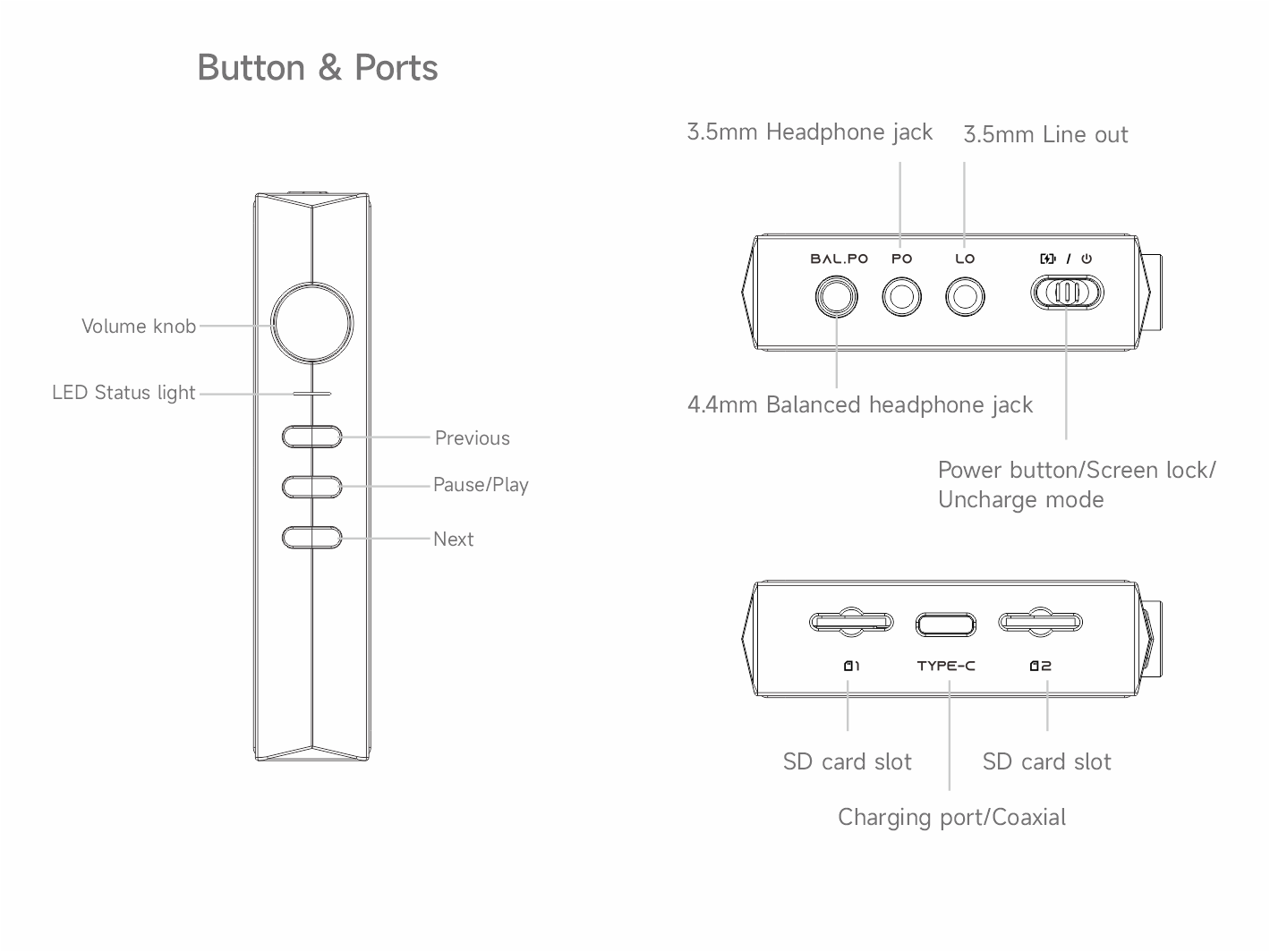
Touch control
The screen is an IPS multi-touchscreen, with 2.45' size and 360*480 resolution.
Power button
Hold down for two seconds while powered off to turn it on: hold down while powered on to tun it off.
Multicolor LED
Changes colors depending on what is playing in terms of sample rate:
Red: Charging/low battery
Yellow: 32k~84k
Aqua: 64k~192k
Orange: 352.8k or above
White: DSD
Green: MQA
Blue: MQA studio
Purple: MQA core (MQB)
Micro SD card
The RS2 carries an external Micro SD slot for music storage, supporting Micro SD cards up to ≤2T. When putting in a Micro SD card for the first time or changing cards you need to scan for new songs. Connected to the computer via the supplied USB cable, the RS2 can act as a card reader for transferring music onto the micro SD card inserted into the RS2. After transferring songs please “safely eject” the card in the computer before unplugging the USB cable.
USB Type C port
For data transmission+charging+coaxial digital output. A special Type C to 3.5mm coaxial cable is required for using the coaxial digital output. It can be purchased from store.hiby.com or your local dealer. Please note that this special cable only works with the RS2.
Headphone port
Supports 3.5mm headphone out, 3.5mm line out and 4.4mm balanced.
USB DAC
1.Please go to the official website store.hiby.com to download the driver zip file and guidance.
2.To use the RS2 as USB DAC, you need to be set USB mode to “Audio” in the system settings and connect to the computer with the supplied USB data cable.
Uncharge mode
Switch the power button to the left to disable charging from USB DAC in mode.