
Introduction
Thank you for purchasing the portable digital audio player HiBy R2 II. To help you get the best out of the R2 II, this user guide has been compiled to introduce you to the R2 II's features and how to use them. Please read thoroughly in the first days of ownership.
The HiBy R2 II is a high performance, high fidelity digital audio player that supports DSD, DXD, WAV, FLAC, MQA, ALAC, APE, WMA lossless/lossy, AIFF, AAC, MP3, MP2, Ogg Vorbis and other lossless/lossy music formats.
Buttons and ports
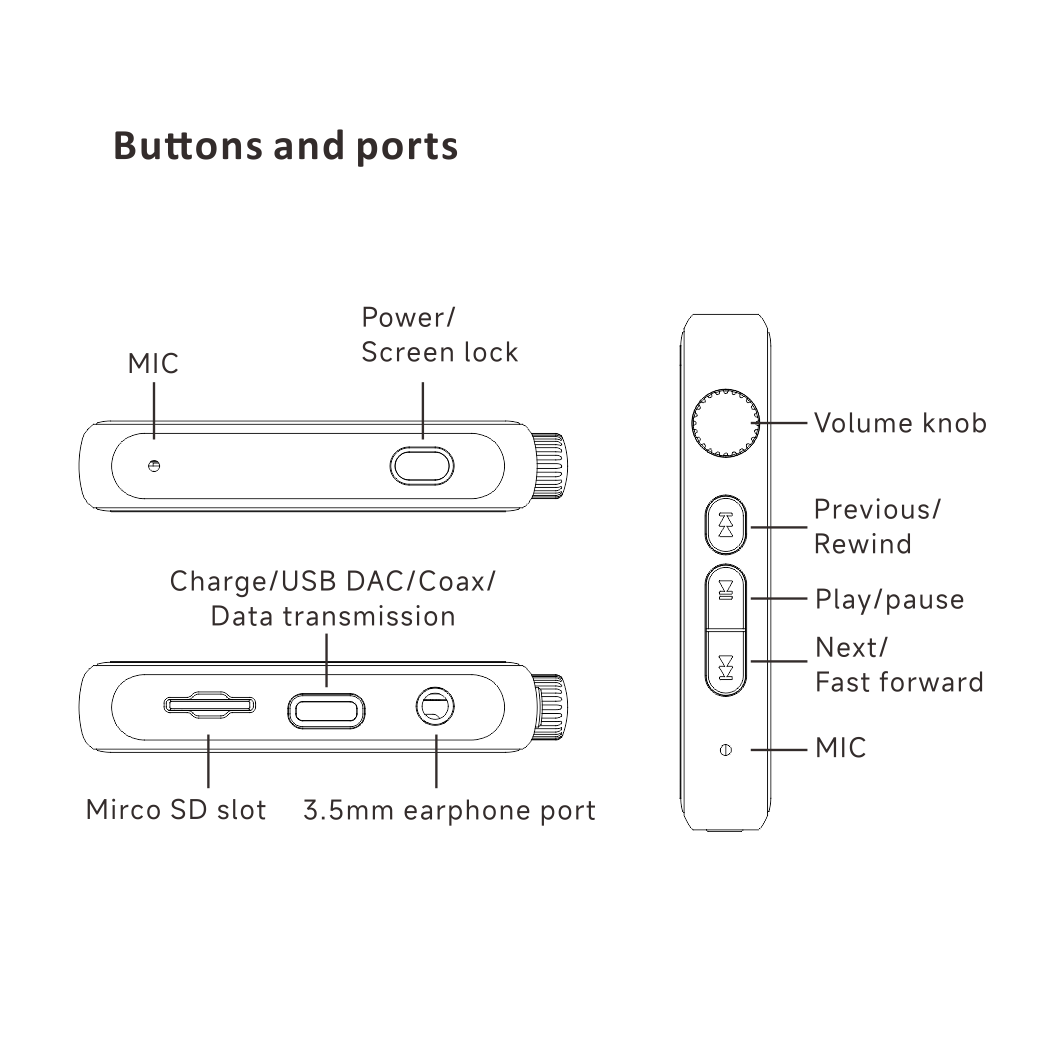
Touch control: The screen is an IPS multi-touch touchscreen, with 2.45'' size and 480*360 resolution;
Power button: Hold down for two seconds while powered off to turn it on; hold down while powered on to turn it off; press briefly while powered on to turn the screen on and off;
Multicolor LED: Changes colors depending on what is playing in terms of sample rate:
Red: Charging
Yellow: 32k~84k
Aqua: 64k~192k
Orange: ≥352.8k
White: DSD64~256
Green: MQA
Blue: MQA studio
Magenta: MQA rendering
Micro SD card: The R2 II carries an external Micro SD slot for music storage, supporting Micro SD cards up to ≤2TB. When putting in a Micro SD card for the first time or changing cards, you need to scan for new songs. Connected to the computer via the supplied USB cable, the R2 II can act as a card reader for transferring music onto the micro SD card inserted into the R2 II. After transferring songs please “safely eject” the card in the computer before unplugging the USB cable.
USB Type C port: for data transmission + charging + coaxial digital output. A special Type C to 3.5mm coaxial cable is required for using the coaxial digital output. It can be purchased from store.hiby.com or your local dealer. Please note that this special cable only works with the R2 II.
3.5mm headphone port: For CTIA-standard headsets. Inline remote is not supported.
HiBy Music App
R2 II works better together with the HiBy Music Android / iOS app. It supports WiFi music transfer and transmits songs on mobile phones, computers and tablets to the R2 II via a shared WiFi. HiByLink remote control function connects to and controls the R2 II via mobile phone Bluetooth. Change tracks, select songs, manage songs remotely. Scan the QR code here to download the HiBy Music app.
USB DAC
1. Please go to the official website(www.hiby.com) to download the driver zip file and guidance.
2. To use the R2 II as USB DAC, you need to be set "USB mode" to "Audio" in the system settings and connect to the computer with the supplied USB data cable.
Portal capabilities
1. R2 II as a Bluetooth sound card: USB → R2 II → Bluetooth headphones; when using the R2 II as a USB DAC, you can also use Bluetooth headphones / speakers to listen to the music; supports LDAC 96kHz, and UAT at the maximum of 192kHz;
2. R2 II as a digital source from Bluetooth input: Bluetooth audio -> R2 II -> USB audio; when connected to e.g. your smartphone via Bluetooth audio, the R2 II can also be a high quality digital audio; supports coaxial digital output, or USB Audio output, supports LDAC 96kHz, and UAT at the maximum of 192kHz;
3. R2 II as a digital source from WiFi input: Using DLNA on the Android system (BubbleUPnP and other apps), or AirPlay on the iOS system (integrated in system slide-up menu), send music via WiFi to the R2 II, which can then become a lossless quality digital audio source; supports coaxial digital output, or USB Audio output.
Wireless capabilities
1. WiFi: Support 2.4GHz/5GHz WifFi. Support music transmission via WiFi, HiByLink (requires HiBy Music app), DLNA, Airplay, OTA online update, internet radio; TIDAL and Qobuz streaming apps (appear when system language other than simplified Chinese is selected).
2. Bluetooth: Supports Bluetooth 5.1, supports a variety of high-definition Bluetooth protocols including UAT, LDAC (two-way), aptX and so on.
Firmware update
1. OTA upgrade: Turn on WiFi in wireless settings and connect to WiFi, tap “system settings” -> “Firmware update” -> "Via OTA". Then the R2 II will get updated.
2. Manual update: Go to official website (www.hiby.com) to download the corresponding firmware, place r2ii.upt in the root directory of micro SD card (i.e. outside of any subdirectories), insert the micro SD card into the R2 II, tap “System settings” -> “Firmware update” -> “ via SD-card”. Then the R2 II will get updated.
Notes and precautions
Do not repair, disassemble, or place the product in water.
When the product is not used for a long time, it is necessary to periodically charge the product to ensure battery life.
When you use headphones, you will not be able to hear the external environment. For your safety, please avoid using headphones in a dangerous environment.
Charging with a charger with too high voltage without smart Quick Charge function may damage the product. Please choose a proper charger to for charging.
If the system fails and crashes, you can press and hold the power button for 30 seconds to force a restart.